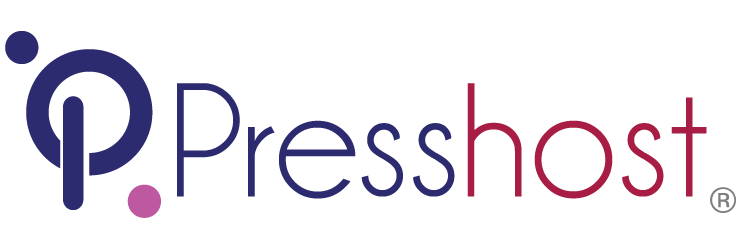- Select the 'Accounts' tab along the top of the window
- Click on the first icon 'Email'
In the new dialogue window
- Add your full email address and the account password
- Enter a Display Name
- Tick the 'Manually configure server settings' box
Next
- Incoming server information
- Server type : POP
- Server address mail.yourdomain.dom*
- Authenticate using: Clear text
- Outgoing server information
- Server address: mail.yourdomain.dom* or the outgoing address provided by your Internet Service Provider
Next
Finish
* yourdomain.dom should be replaced by your actual domain name
SMTP Servers from Popular ISP's
- Telstra - mail.bigpond.com
- iinet - mail.iinet.net.au
- westnet - mail.westnet.net.au
- dodo - smtp.dodo.com.au
- iPrimus - smtp.iprimus.com.au
- Optus - mail.optusnet.com.au
- TPG - mail.tpg.com.au
- Three - smtp.three.com.au
- Virgin Mobile - smtp.virginbroadband.com.au
- Vodafone - smtp.vodafone.net.au
- Vivid Wireless - Do NOT run their own mail servers!